Requirements
- BlueStacks Android emulator (for now we will use BlueStacks) » How to install and run BlueStacks Android emulator on PC.
- Internet connection.
How to install Blackberry Messenger (BBM) on PC (Windows)
- Turn on internet connection, open BlueStacks Android emulator, click the Search button at the top left.
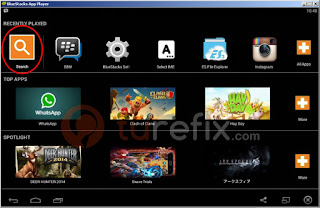
- Enter BBM on the textbox then click "Search Play for BBM", this will take you to Google Play Store.
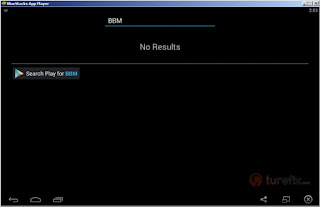
- Click BBM logo (it should be the first app on the result page) then click install button and wait for the program to download and install the app.

- Click the open button then after that BBM will ask you to create account or if you already have a BBM for Android account you can click sign in at bottom right.

Create Account page 
Sign in page
Now you have Blackberry Messenger (BBM) on your PC
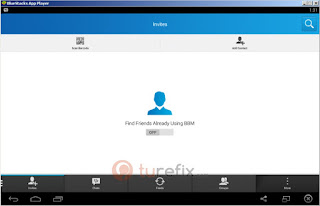
You might have a different screen orientation with the screenshot images here, don't worry you can change BBM for Android Apps orientation from portrait to Landscape (tablet size).
Any issue and troubleshooting with BBM for Android app will be updated in this page.


