How to change screen size/orientation on BlueStacks Android Emulator
click on each image to enlarge the size- Open BlueStacks.
- Click the BlueStacks Settings [1] button on the Recently Played section, or if there's no Settings button yet, click on the All Apps button [2] and click BlueStacks Settings the gear icon.

- You can click either on Manage Applications or Change App Size

- That will open a pop-up AppSettings window then change the App Size to Tablet
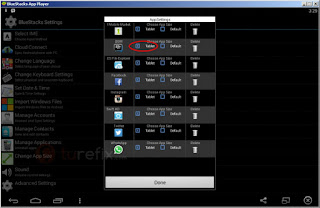
Now you have a landspace apps and almost fit to your screen, and if you want to have a full screen window you can press F11 on your keyboard and click it again to go back to the normal state or click window button at the bottom of the application.
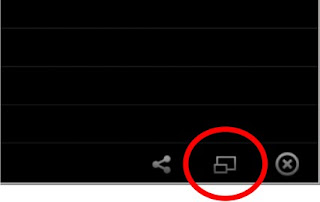
You can't do this if the default orientation of the app is portrait, you have to change it first to Tablet.
Title : Tips how to change screen size/orientation on BlueStacks Android Emulator
More..
More..


