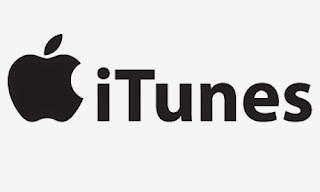Solution #1
Put into duf mode by turning the iPhone off conected to the computer.- hold the power key for 2/3 seconds
- WHILE holding the power key, hold the home button for 12 seconds
- the screen should go dark
- release the power button but keep the home button down
- iTunes should connect
Have iTunes open at the time and if it does not work hold the power and home keys together to exit DUF and restart your machine. If this still does not work then just uninstall iTunes and reinstall with another restart.
Solution #2
- Turn off your computer and your iOS device, then turn them on again.
- Make sure that you've installed all required updates for your computer.
- Make sure that you have the latest version of iTunes installed on your computer.
- Make sure your iOS device trusts your computer, while you connect your iOS device to your computer you could see "If you have not connected your iOS device to this computer before, unlock the device and tap Trust," make sure that your device trusts the computer. If you use Windows XP and if you see the trust alert on your device repeatedly, be sure that you installed iTunes. You have to reset the lockdown folder.
- Check that the 30 pin to USB cable or Lightning Connector to USB cable is well connected and not broken. Test with another cable to make sure this is not the problem. USB cables that are bundled with third-party products or accessories might work only to charge those products and might not transmit data. Also, if you're using a third-party case or extended battery pack, remove the case and connect the Apple-supplied USB cable directly.
- Verify that Apple Mobile Device Support is installed, iOS devices require Apple Mobile Device Support, which should be automatically installed with iTunes.
Solution #3
- Try it on another computer first.
- clean the USB connector on the iPhone with a small brush and compressed air to dislodge any fluff that might be preventing good contact.
- Assuming you're using Windows XP, check this while you're iPhone is connected to the laptop: Go to START » Control Panel » System » In System Properties click on the Hardware tab and » choose Device Manager. In the Device Manager window, scroll down to Universal Serial Bus Controllers » click on the + to expand it. Is "Apple Mobile Device USB Driver" present, or anything else pertaining to Apple?
- Re-installing iTunes might help.
- There is a microchip inside the 3GS, as well as two MOSFET transistors, which can fail and cause the iPhone to no longer be respond to the USB port, but usually more simple things are responsible, like a faulty USB lead (try another), a dirty USB connector on the iPhone (clean it), a corrupt iTunes installation (re-install).
Solution #4
First off we want to make sure you are using both the latest version of iTunes & the latest iOS software on your iPhoneIf you haven't already tried to try using a different USB port on your MacBook and/or try using a different or new Sync Cable
If you have already tried those we will want to check to see if "iTunes Helper" is running so we will need to open Activity Monitor. The quickest way to open this is CMD + Space to open Spotlight Search then begin typing "Activity" once you see the Application in Spotlight just press Enter to open it.
Once in Activity Monitor verify that iTunes Helper is running. If not you have two options you can try to get it to run...
- Reinstall iTunes
- Move the iTunes Helper file into your Login Items
If that doesn't solve the issue it could be a problem with the iPhone itself in which case if would sugest making a Genius Bar appointment on Apple.com for you local Apple Store to have them take a look at the unit. Insure that you have backed up everything on your iPod because they may need to restore your iPhone back to factory settings to solve the problem. More..