(Click on each image below to enlarge the size, and click on the grey/black area to close the image box)
How to backup Blogger template
- login to your Blogger account and go to the blog's dashboard
- From the left menu choose Template

- At the top right of the Template frame, click on Backup / Restore button
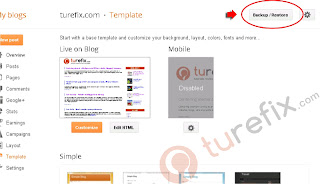
- From the popup menu, click on Download Full Template button, and save the XML file on your hard drive

After you have the backup file of the template in your hard drive, you can safely edit, delete or add any code you wanted, if something went wrong you can easily restore the template with your backup file early on.
How to restore Blogger template
- login to your Blogger account and go to the blog's dashboard
- From the left menu choose Template

- At the top right of the Template frame, click on Backup / Restore button
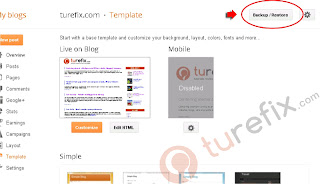
- From the popup menu, click on Choose File button, and locate the XML file in your hard drive, double click on the XML file then click the Upload button



